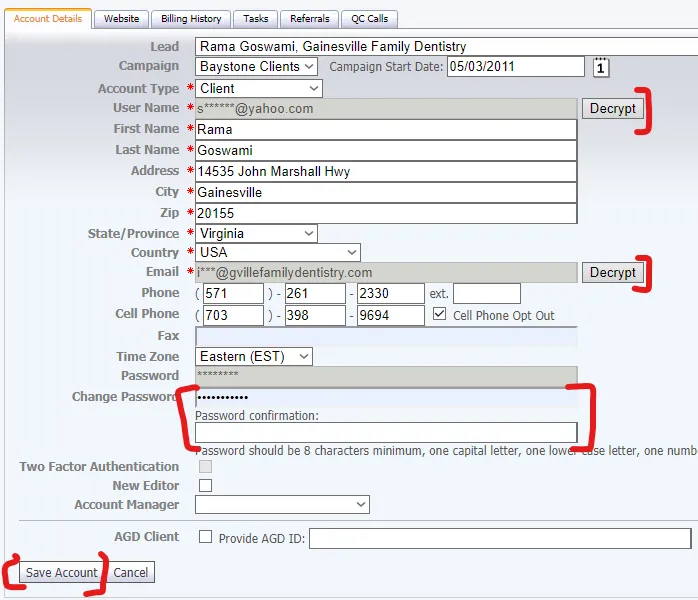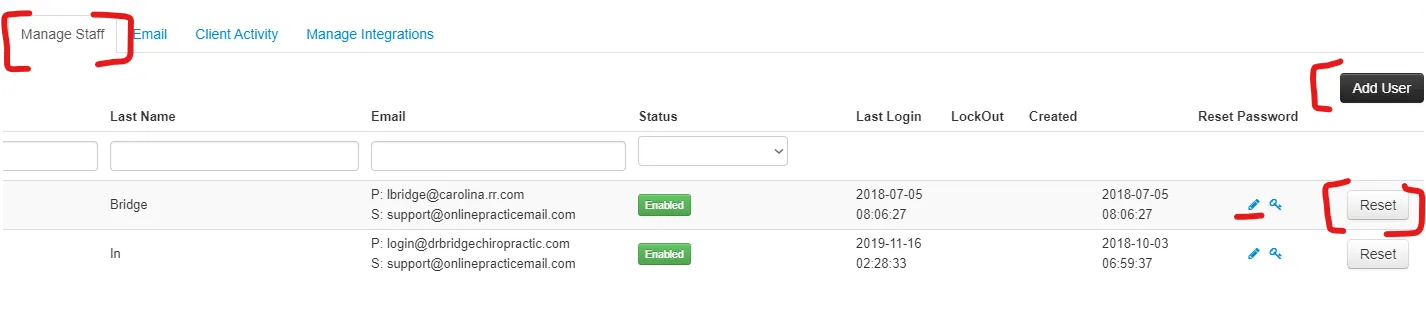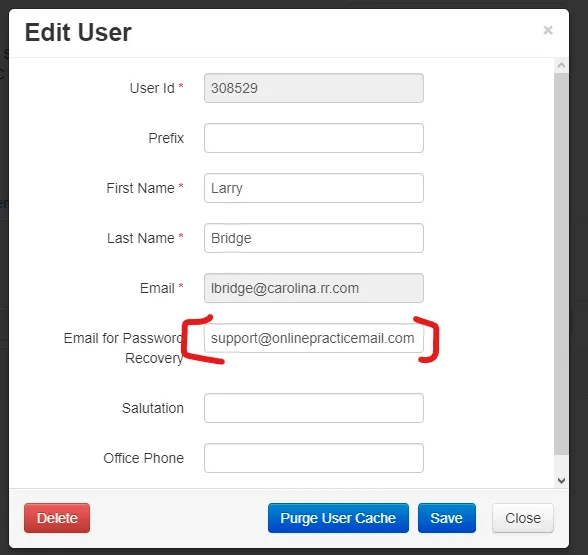There are 3 kind of Password Resets a client could ask you to complete over the phone.
If they are an old editor client:
- They will need your help getting into the admin
- You have the tools to do this on your own
If they are a new editor (webmanager) client:
- They will need your help getting into the portal
- You have the tools to do this on your own
If they have domain-specific emails hosted with us through OpenSRS (i.e. [email protected]):
- They will need your help getting their email password reset in the Mail Admin Console
- You will need to ask for assistance
Old Editor Password Reset Instructions
Although we now have very few clients in the old editor, some remain and are used to accessing the old editor regularly. The page they use to login is not the portal but this page: https://preview.theonlinepract...
If an old editor client is trying to login to the admin, you would provide them that link to do so.
If they cannot get in, look up their account in the admin (not in portal or salesforce). Once you find their account (ensuring you have the correct WID and domain name). Click the icon that says ADMIN (you cannot right click on this option).
It will take some time to load, please be patient. Once the screen loads the information will look like the following:
- You will see 2 decrypt keys. These will be necessary if you need to change the email address on file.
- The username is what the client uses to login to the admin on their side from the old editor login page. The email that's listed is where they receive communications from us. It is also the email address that is pulled over by default in Salesforce. Sometimes these are two separate email addresses, per the example above. Always clarify if they are looking to change the email address they login to the old editor with or if they'd like to change where they receive notifications from us.
- The decrypt code is baystone1315 (all lowercase, no special characters)
- To save an email address change you will need to reset the password. Unless otherwise specified, please use Test123! or a simple variation like Chiro55!
TO CHANGE THE PASSWORD: fill out both change password fields identically. Hit Save Account.
New Editor (Webmanager) Password Reset Instructions
You should be able to change all portal passwords on your own without assistance
Ensure the client is logging into the right place (portal and not old editor). Then determine which existing user is locked out. If the email address they are trying to login to portal with is not listed as part of staff in settings, you will need to create a user.
*Note: portal users in the Baystone Portal do not double as OpenSRS email addresses. These are two different things. OpenSRS users for Baystone cannot be created in portal. They need to be created by someone who has MAC (Mail Admin Console) Access. This is a domains task (Joe Wheeler).
- To see what users are available, go to Manage Staff. If they are saying they're using an email address to login that is not listed, you will need to create a user by clicking "Add User".
- Always hit "reset". It will send them a password reset email so they can accomplish this themselves. If they cannot access the email they have listed, it will go to the secondary email on file for the user.
Instead of waiting for someone to reset the password for you, replace the recovery email with your own work email address. [email protected]. Reset the password for the client yourself on their behalf, asking their preference for a password they will remember. It takes minute or two to receive the email. Please be patient and check your spam as well.
OpenSRS Email Password Reset Instructions
- Ensure the client has domain-specific emails hosted with us.
- Reach out in the team chats to try to get ahold of someone with MAC (Mail Admin Console) access who can change the password for you