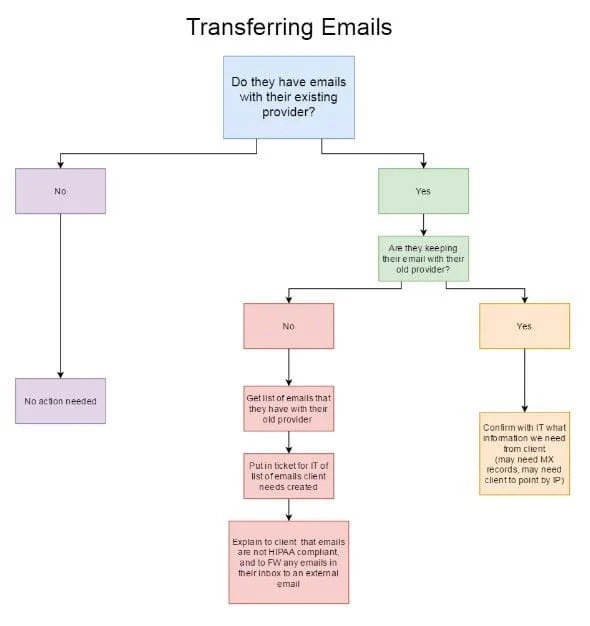Apple Email Configuration Guide
Android PDF - Cluster B
Baystone Media Outlook Guide
Online Chiro Outlook Guide
Online Podiatry Outlook Guide
When troubleshooting a “can’t send or receive situation”:
- Ask for the login info to the email that is experiencing issues
- Send 2 – 3 tests back and forth to [email protected]
- Failure to send or receive: Let the client know you will be discussing this issue with our IT department and will be in touch with them soon. Make sure their inbox isn’t full.
- Emails received on both ends: Everything works on our behalf, so it must be stemming from Outlook, Windows Live, Thunderbird, etc.
- Email should be set up as IMAP
- Incoming mail server – webmail.yourwebsitemail.com (word for word)
- Outgoing mail server – webmail.yourwebsitemail.com (word for word)
- Username – full email address
- Password – email password
- Incoming port: 993 (SSL active and checked)
- Outgoing port: 465 (SSL active and checked)
Work with the client to diagnose the problem (via join.me, protocols, etc.), but don’t spend a large amount of time on this --- WE DO NOT TROUBLESHOOT OUTLOOK. You can email them the outlook setup guide. If the problem persists, it may be a setting on their computer that is preventing them from it working. WE ARE NOT AN IT DEPARTMENT.
Outlook support line: 1-866-291-9533
Webmail.domainname.com/mail.domainname.com does not work:
- Make sure the domain is pointing properly (name servers)
- Most likely hasn’t been added in Enom
- Needs to be pointing to the correct IP
- Make sure the correct domain is checked in My Website > IIS (also enables My Profile > Email Accounts)
If they can no longer log in with their usual information:
- Generally means their account is temporarily disabled or suspended
- Check old tickets for the login information, if that does not work contact IT
- Message IT with the [email protected]
- May require a password change
Only receiving the email on one Outlook account:
- We do not setup an email on more than one computer/outlook account. They will need to speak to their IT person to do this for them. We will only set it up on one computer/account for them.
When a client is switching to our email service from another provider:
- The MX records must be changed!
- This will cause them to lose any mail they currently have, so clarify that this needs to be backed up before switching over
- Once lost, there is no way to retrieve these emails on our end
- Our email system is not HIPAA compliant
- If the client is disappointed in our email service, kindly express that this is simply an add-on to your package and is not required by any means
- Recommend HIPAA compliant email providers such as Email Pros, MD OfficeMail, Safetysend, etc.
- BE CAREFUL WHEN STATING! – we only refer out to companies that do email only. We do not want a client looking for a new website host in the process.
Not receiving e-mail at specific addresses
If emails are not being received from a specific email address that address or domain name can be added to the white-list. Please put in a ticket regarding this.
Rules
Rules can be setup within a webmail account to route mail into specific folders.
Transferring old email accounts
Potential issues
Old emails will get lost once we changeover name servers and update clients email.
Protocol of moving these accounts so nothing is lost
Let the customer know to forward anything important to their personal email address so it does not get lost.
Test Account for CS
URL: http://mail.mybaystone.com/
login: [email protected]
pw: Baystone55!
OpenSRS Setup Guide
https://help.opensrs.com/hc/en-us/articles/204378973-End-user-documentation